There are two ways to determine the version of SQL Server that is installed.
The first is by using either Enterprise Manager or Management Studio and right clicking on the database instance name and selecting properties. In the general section you will see information such as on the following screenshots. The "Product version" or "Version" gives you a number of the version that is installed. As you can see with the SQL Server 2000 screenshot it also shows you the service pack that is installed.
SQL Server 2000
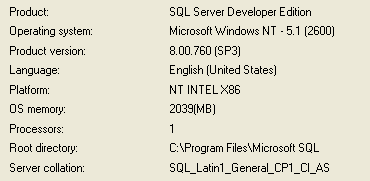
SQL Server 2005
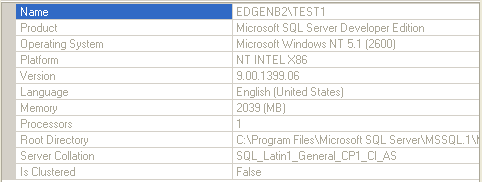
Another option is to run the T-SQL command to give you this information. As you can see the output from both versions is pretty much the same. The one thing that you do not get when you do this is the Service Pack name like you do in Enterprise Manager.
SELECT @@VERSION
When this is run it will give you information such as the following:
SQL Server 2000
Microsoft SQL Server 2000 - 8.00.760 (Intel X86)
Dec 17 2002 14:22:05
Copyright (c) 1988-2003 Microsoft Corporation
Developer Edition on Windows NT 5.1 (Build 2600: Service Pack 2)
SQL Server 2005
Microsoft SQL Server 2005 - 9.00.1399.06 (Intel X86)
Oct 14 2005 00:33:37
Copyright (c) 1988-2005 Microsoft Corporation
Developer Edition on Windows NT 5.1 (Build 2600: Service Pack 2)
So now that you have this number such as 9.00.1399.06 or 8.00.760 what do these even mean? Basically the 8.0 is for SQL Server 2000 and the 9.0 is for SQL Server 2005. Here are a couple of links to other articles that give you the details of what is installed for SQL Server 6.0, 6.5, 7.0, 2000 and 2005.
- SQL Server versions (this is the most complete list)
- How to identify your SQL Server version and edition
- SQL Server Service packs and Versions
- SQL Server Service Pack Tips


1 comment:
Nice blog
Regards,
Jack
http://db2examples.googlepages.com/
Post a Comment